TaskCam Paper Long
Specifications:
Camera Dimensions 174 x 27 x 58mm
Image resolution 1024 x 768pixel
Contents
Overview
List of Components
Making
How to use
TaskCams recreate the proven Cultural Probe technique of relabelling disposable cameras with requests for pictures. The TaskCam Paper Long uses the TaskCam Arduino Shield straight out of the box and is the simplest of all TaskCam enclosures. It is very easy to make and has plenty of free space for additional graphics. The casing is constructed from two A4 sheets of card or paper, cut out according to the template we provide.
The TaskCam Paper Long has a small screen on the back that shows a scrollable list of requests for pictures. Researchers can load their own list of requests onto the camera to prepare for a study. When users take a picture, the image is tagged with the current request, and stored on a standard flash drive that can be removed for downloading.
The casing is constructed from two A4 sheets of card or paper, cut out according to the template we provide. The device requires a custom Arduino shield, which you can buy online at cost price, or make yourself using open-source plans we provide. Smart power management means that two AA batteries provide more than enough power for an entire user study.
List of all the components to assemble the TaskCam
TaskCam Arduino shield available here
Arduino Uno or compatible
2 sheets of A4 paper or card (270 gsm) to lasercut or cut by hand
Micro SD card
2 x AA batteries
Software
List of handy equipment
Small Phillips screwdriver (cross head)
Lasercutter or paper cutting scalpel and ruler
Double-sided tape or glue
Micro SD card reader
Download files to make the case
Making
Step 1 Program the Arduino Uno following instructions here
Step 2 Your camera needs some questions. For advice on how to write good Probe questions, please read here. Insert the micro SD card into your computer. Write your questions in the text box below, giving each question a new line. Once you're done, click "Download questions file". Your browser will download a file called "q.txt". Place that file into the SD card. Eject it and unplug it from your computer.
Please note: if you have downloaded the file before, your file might be called q(1).txt and needs to be changed to q.txt for the TaskCam software to recognise the file.
Step 3 Insert Arduino Uno into the main board.
Step 4 Insert two AA batteries.
Step 5 Insert the Micro SD Card.
Step 6 Apply double-sided tape or glue to all the tabs on the cut card of the outer case.
Step 7 Fold all engraved lines of the case, to begin forming the shape of the outer case.
Step 8 Fold the longer edges of the outer case first.
Step 9 Tape the longer flap down.
Step 10 Make sure that the edges align nicely.
Step 11 Now tape the flap close to the viewfinder down and leave the other flap open to insert the inner casing.
Step 12 The outer case is ready.
Step 13 Apply double-sided tape or glue to all the tabs on the cut card of the inner case.
Step 14 Fold all engraved lines of the case, to begin forming the shape of the inner case.
Step 15 Fold the area around the viewfinder circle so that the edge points to the inside of the casing.
Step 16 Tape the longer edge of the casing down, make sure that the edges align.
Step 17 Now fold the shorter edges of the inner casing.
Step 18 Fold the flap of the viewfinder so that it aligns with the existing cut out of the view finder.
Step 19 Tape the flaps down on to the side of the case.
Step 20 Tape the flaps down on to the side of the case.
Step 21 Leave the other side of the casing open to insert the electronics.
Step 22 Insert the assembled working TaskCam Arduino Shield into the inner case. The screen should point towards the rectangular cut out for the screen. The camera should point out through the camera hole.
Step 23 Slide the inner case into the outer case, align the camera and screen cutouts.
Step 24 Close the tap with glue or double-sided tape.
Step 25 The TaskCam Long is ready to use.
How to Use
Turn camera on by pressing and holding the shutter / power button.
Select a task with the left and right button next to the display.
Use the viewfinder to frame your picture, press the shutter button to take a picture that answers the task. The display graphic changes when a picture is taken.
Select your next task.
The camera will switch off automatically or by pressing and holding the shutter / power button.